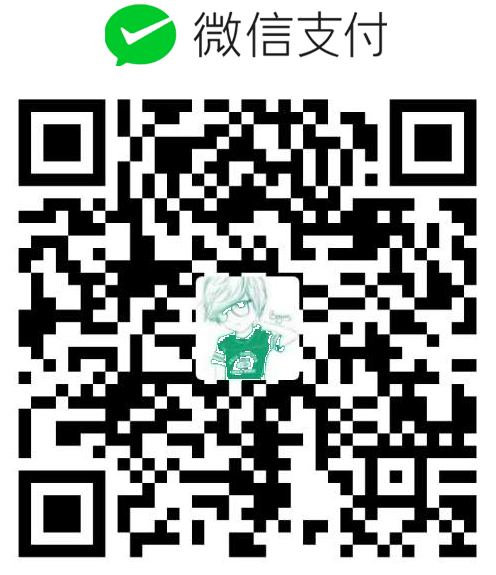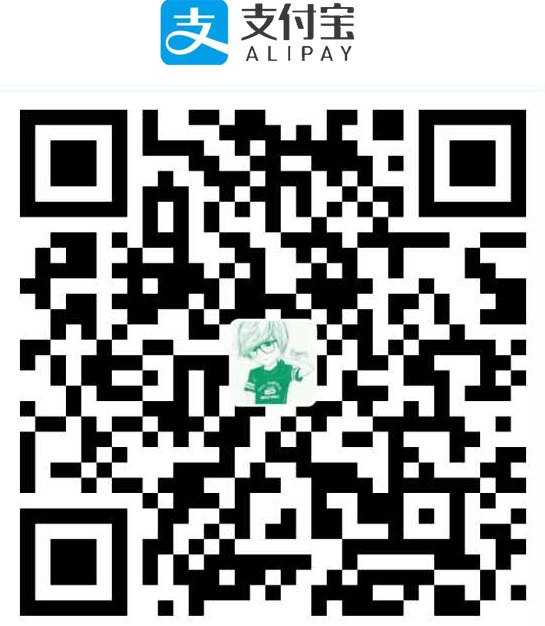Python3.X使用Selenium驱动ChromeDriver自动化操作浏览器
版权声明:
本文为博主原创文章,转载请声明原文链接...谢谢。o_0。
更新时间:
2018-02-03 10:30:40
温馨提示:
学无止境,技术类文章有它的时效性,请留意文章更新时间,如发现内容有误请留言指出,防止别人"踩坑",我会及时更新文章
一、安装selenium
pip install selenium
二、下载谷歌和webdriver浏览器驱动文件
下载安装原生谷歌浏览器chrome.exe并且安装
下载webdriver驱动文件
https://sites.google.com/a/chromium.org/chromedriver/downloads
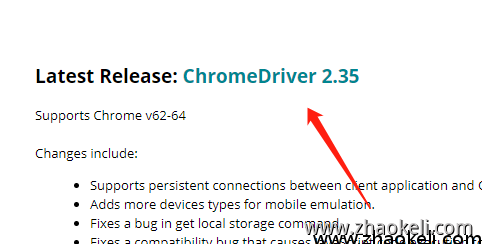
点开后选择
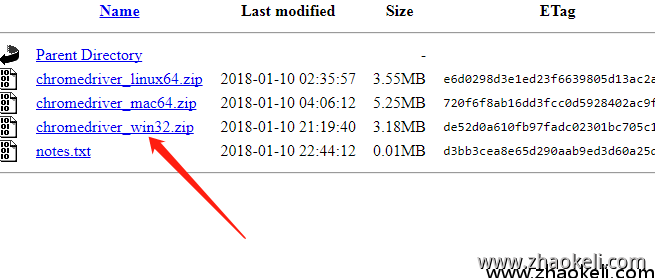
下载完成解压里面的webdrvier.exe到python的安装目录里,python的安装目录要加入系统的环境变量里
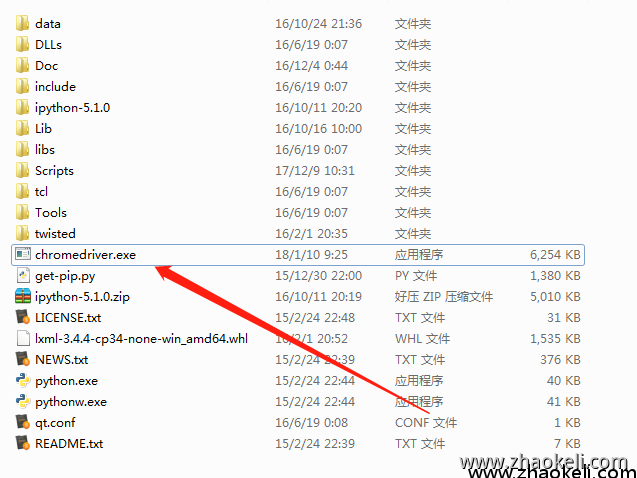
三、启动浏览器并打开指定网址
from selenium import webdriver
from selenium.webdriver.common.action_chains import ActionChains
class AutoSearch():
"""docstring for AutoSearch"""
def __init__(self):
self.options = webdriver.ChromeOptions();
#chrome 启动初始位置
self.options.add_argument('--window-position=0,0');
#chrome 启动初始大小
self.options.add_argument('--window-size=1080,800');
self.browser=webdriver.Chrome(chrome_options=self.options)
self.browser.get("https://www.baidu.com")
obj=AutoSearch()执行上面代码后就会打开百度首页面
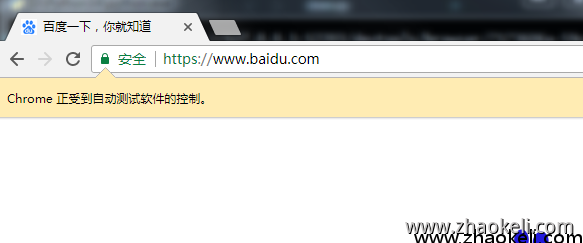
四、使用selenium-webdriver提供的功能操作网页
一个完整的打开百度搜索python的功能
from selenium import webdriver
from selenium.webdriver.common.action_chains import ActionChains
import time
class AutoSearch():
"""docstring for AutoSearch"""
def __init__(self):
self.options = webdriver.ChromeOptions();
#chrome 启动初始位置
self.options.add_argument('--window-position=0,0');
#chrome 启动初始大小
self.options.add_argument('--window-size=1080,800');
self.browser=webdriver.Chrome(chrome_options=self.options)
self.browser.get("http://www.sf-express.com/cn/sc/dynamic_function/waybill/#search/bill-number/964604199776")
#通过id查找输入框输入文字
def input_by_id(self, text=u"", element_id=""):
#通过 id 查找网页元素
input_el = self.browser.find_element_by_id(element_id)
input_el.clear()
#输入字符串
input_el.send_keys(text)
time.sleep(0.5)
#通过id查找元素并单击
def click_by_id(self, element_id=""):
search_el = self.browser.find_element_by_id(element_id)
#鼠标左键单击
search_el.click()
time.sleep(0.5)
#通过类名查找元素并单击
def click_by_class(self, element_class=""):
#通过 class 查找网页元素
search_el = self.browser.find_element_by_class_name(element_class)
#鼠标左键单击
search_el.click()
time.sleep(0.5)
obj=AutoSearch()
obj.input_by_id('python','kw')
obj.click_by_id('su')用法中文文档可以参考 http://selenium-python-docs-zh.readthedocs.io/zh_CN/latest/
英文文档 api http://www.seleniumhq.org/docs/03_webdriver.jsp#introducing-the-selenium-webdriver-api-by-example